Guide to FrameLink > Defining Permissions
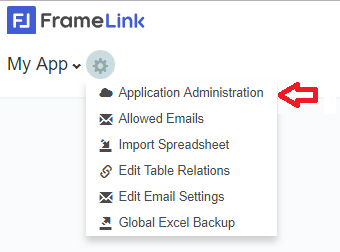
Define permissions to your FrameLink application by clicking "Settings" cog (bottom left) and then "Application Administration". [Click your Company or FrameLink Icon at the upper left corner if you don't see the "Settings" option in the bottom left corner.]
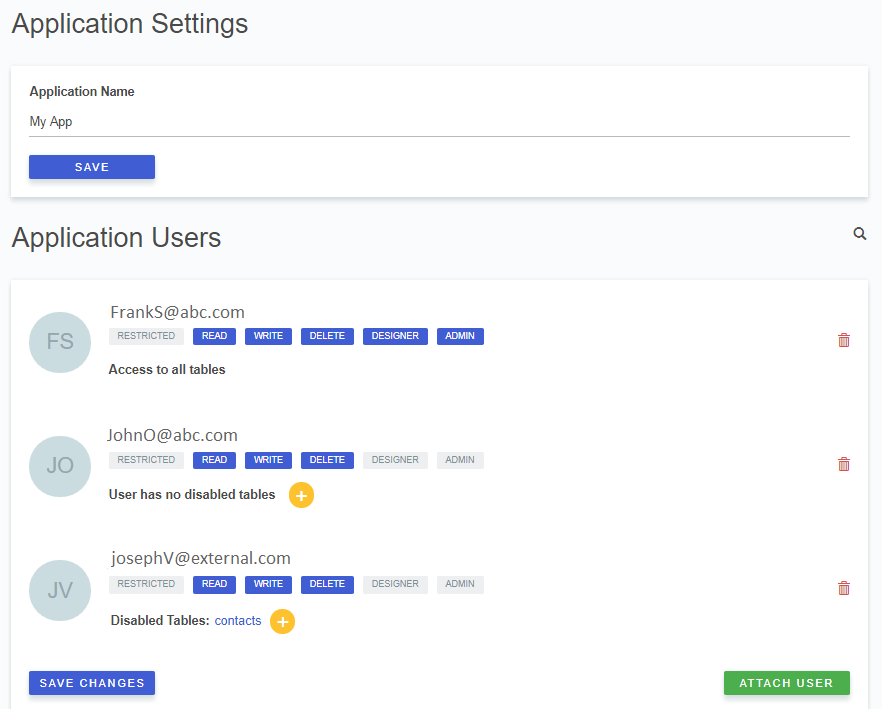
By clicking "Application Administration" within Settingscog you will access a screen where you can change your application name and define all users, each one with their unique set of permissions.
The upper area of the window allows you to change the application name. Below that area, you have a list with all application users. Notice the 3 users that can use this application:
adams@email.com - Adam has full access to all application. Besides read, write and delete data, Adam has "DESIGNER" and "ADMIN" permissions.
As a DESIGNER Adam is able to change the whole structure of the application. Adam can create new tables, delete existing tables, update any table name, create new fields or delete existing fields of any table or update their names. As an ADMIN (administrator) Adam will be able to create users, delete users or update permissions of any existing user.
dr.silva@email.com - Dr. Silva is a regular application user. She can read, write and delete data in any application table. She will use the application structure exactly as defined by Adam. She's not a "DESIGNER" nor an "ADMIN". josephV@external.com - Joseph is someone that can do the same as Dr.Silva, but has no access to the 'contacts' table.
Adam (the "ADMIN"), can easily add or remove tables from Joseph's list of disabled tables: By clicking the cog icon, and selecting another table to disable. The list of disabled tables will show the full list of disabled tables.
By clicking the name of the table to re-enable, from the list of disabled tables. The reverted table will disappear from the list of disabled tables
Adam (the "ADMIN"), can also restrict Joseph from deleting any data content, simply by clicking the blue "Delete" permission from Joseph list of rights. Adam can also restrict Joseph from any changes (giving him only "read" access) by clicking the blue "Write" and the blue "Delete" permission from Joseph list of rights. Adam can revert any of these restrictions simply by clicking the permission to revert. Gray permissions (disabled) will become blue (enabled).
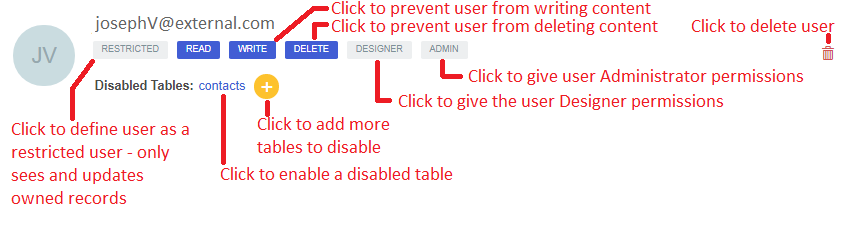
The Administrator can define permissions for each user on how to manage the database content and which tables and records are accessible.