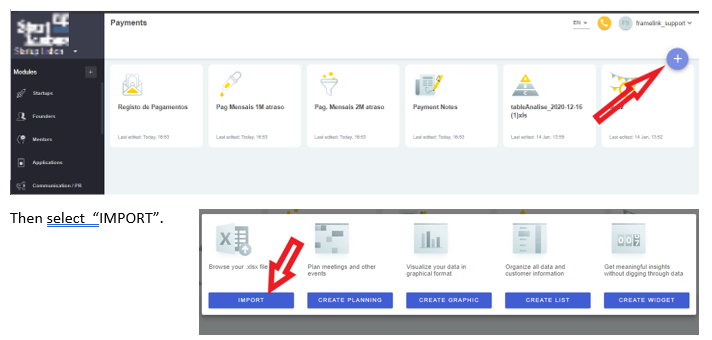A simple check on your spreadsheet before importing
To create or extend a FrameLink table with content from a spreadsheet, FrameLink needs to extract the name of the fields and their type (text, number, email etc.) from your spreadsheet. FrameLink convention requires a first non empty row with column names - a good practice is to use the first row of the spreadsheet for the field names, but not necessarily - followed by rows with content.
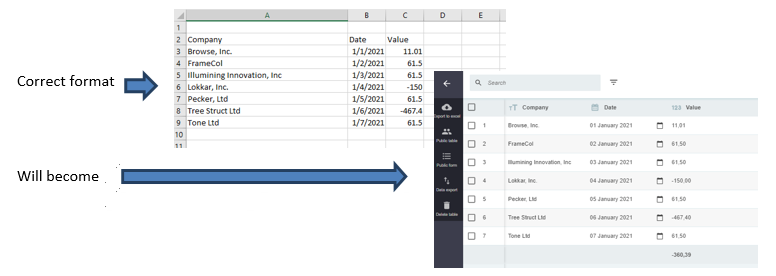
Also check:
FrameLink will not read spreadsheet's formula fields: If you have formulas in the spreadsheet you want to import, first copy that spreadsheet to another spreadsheet (tpically on the same workbook) as values only.
Huge Excel files:If FrameLink stays a long time trying to import your file until it runs out of memory, please check your Excel file size. This is a known and easy to solve Excel problem. Place you Excel cursor in the first cell after the last row. Select all unused rows until the end of the existing range (Ctrl +Shift+ Down arrow on PCs or Command + Down arrow on Mac), delete them and save you Excel file now with a smaller size.
Note: Close your spreadsheet before importing it into FrameLink.
Importing the spreadsheet
After importing the spreadsheet, FrameLink will create a Card so that you can access the imported content.
If you want the Card to appear in a module different from the current one (modules appear on the left vertical black bar), you can do it now, selecting the module you want. If in doubt, do nothing – later on, you can place the card in any module by simply dragging it to that module.
Click the blue “+” button.